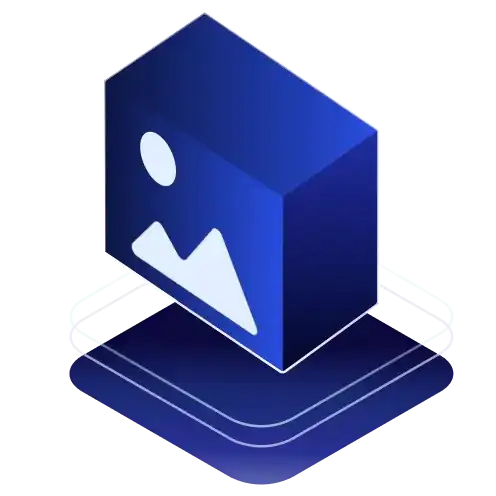
Photo
JPG/JPEG, TIFF/TIF, PNG, BMP, GIF, PSD, DCM, DCR, DWF, DWG, DXF, and so on.
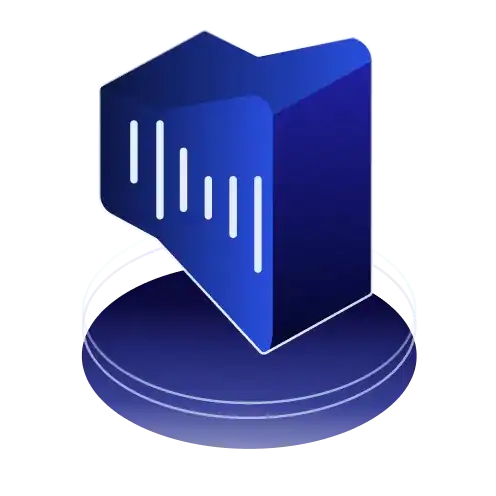
Audio
MP3, M4A, WAV, WMA, MID/MIDI, AMR, OGG, MKA, AAC, AC3, RealAudio, APE, etc.

Video
3GP, AMV, ASF, DXR, F4V, FLV, M4V, MKV, MOD, MOV, MP4, MPEG, MTS, OGV, etc.

Document
CSV, DOC, DOCX, EPUB, PDF, PAGES, PPT, PPTX, TXT, XLS, XLSX, and many more.
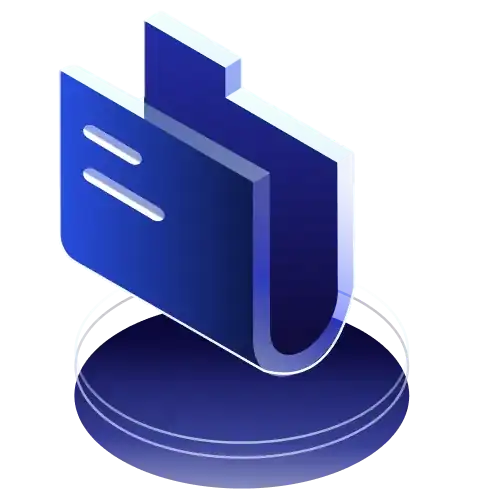
Archive
ALZ, ARC, BZ, RAR, ZIP, WAR, CAB, DBS, PKG, PUPRAR, SEA, SFX, SIT, DMG, etc.

Others
ASPX, HTML, JSP, LDB, MHT, MHTML, PHP, EML,EMLX, MAIL, MSG, and other formats.
