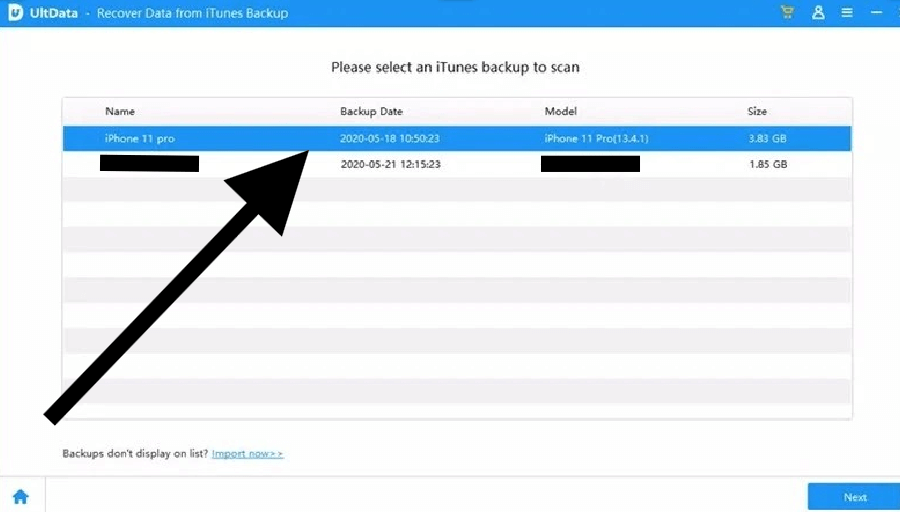Were you preparing for a presentation and needed specific articles you remember browsing last week on Safari? But suddenly, you realize your browser history is wiped clean—perhaps due to a syncing error or accidental deletion. Luckily, Safari’s earlier versions offer tools to restore your history. In this post, we’ll explore practical steps for how to recover your lost Safari history, ensuring you regain access to those vital resources. Whether on a Mac or an iPhone, we’ve got you covered.
How to Recover Deleted Safari History on Mac?
Whatever situation with your Safari history that brought you to this blog will soon be resolved. Here are the methods you can try to recover that deleted Safari history.
Use Time Machine to Recover Deleted Safari History on Mac
If you’ve ever found yourself frantically trying to recall a crucial website you visited weeks ago for your thesis, or needed to revisit a forgotten travel deal, restore from Time Machine on your Mac could be your savior. This powerful tool isn’t just for recovering lost files—it’s also perfect for retrieving your deleted Safari history.
👉To utilize Time Machine for Safari history recovery, follow these steps:
- Close Safari if it’s open.
- Connect the drive that contains your Time Machine backups.
- Launch Finder, choose the “Go” menu, and then click the “Go to Folder” option.
- Type ~/Library/Safari/ into the dialog box and press “Go”.
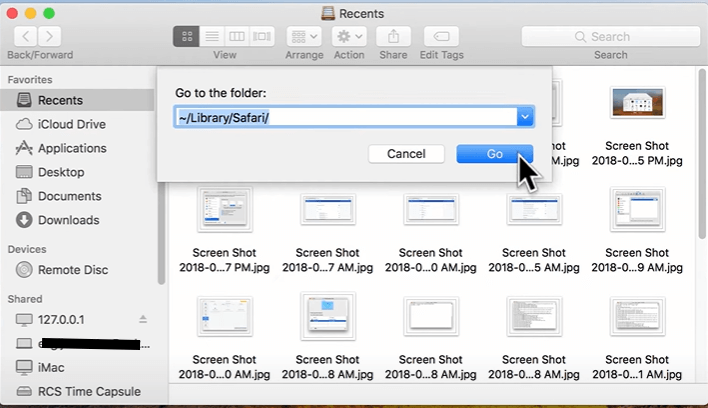
- Look for a file named History.db in the Safari folder; this is where you will find browsing history data.
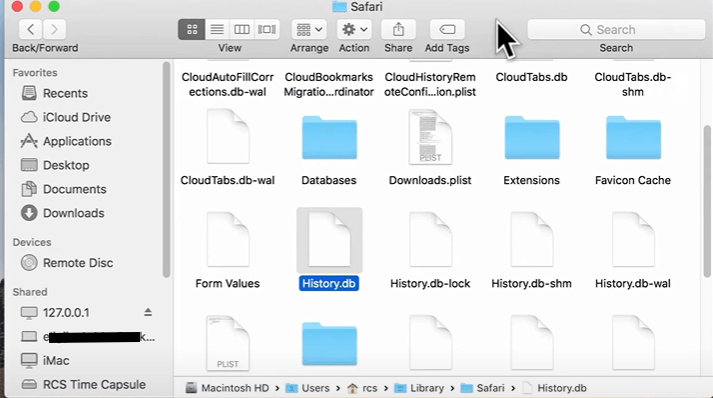
- Click the Time Machine icon in the menu bar and choose “Enter Time Machine”.
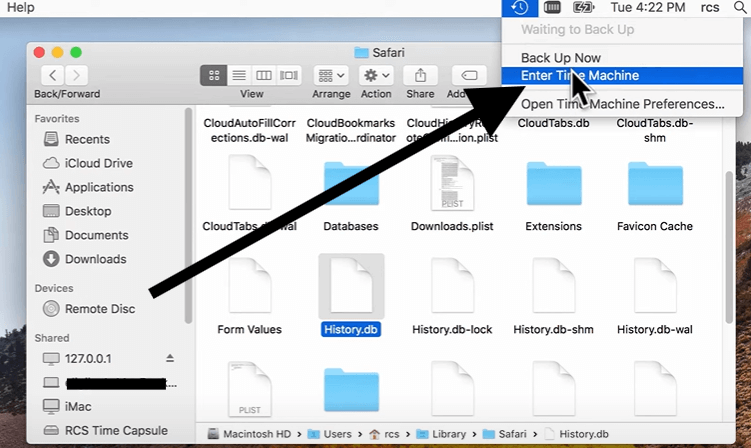
- Time Machine will display available backups. Navigate to the date before your Safari history was deleted.
- Select the History.db file from that date and click “Restore”.
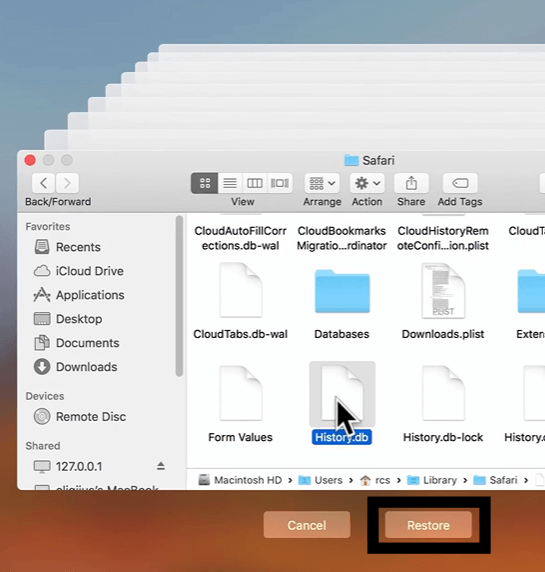
- Once the file is restored, relaunch Safari to access your recovered browsing history.
Use Software to Restore Deleted Safari History on Mac/iPhone
Perhaps you’re a student who needs to cite sources for a term paper, but you accidentally cleared your Safari history. In such cases, recovery software becomes an indispensable tool.
Utilizing specialized recovery software is among the most effective ways for deleted history recovery on Safari on your Mac. This method can scan your Mac’s hard drive for traces of deleted files and history entries that are not immediately removed from the system’s storage. Here are some software examples
- ONERECOVERY: ONERECOVERY provides a plain, swift way of retrieving lost information including the history. This makes it ideal for all forms of data loss as it supports different file types and storage devices; hence it can be used by those with less technical knowledge or advanced personnel alike.

- Disk Drill for Mac: Disk Drill is an effective tool for recovering the Safari History.db file, providing a detailed scan of the hard drive to locate and recover deleted history files. It features a user-friendly interface and allows file preview before recovery.
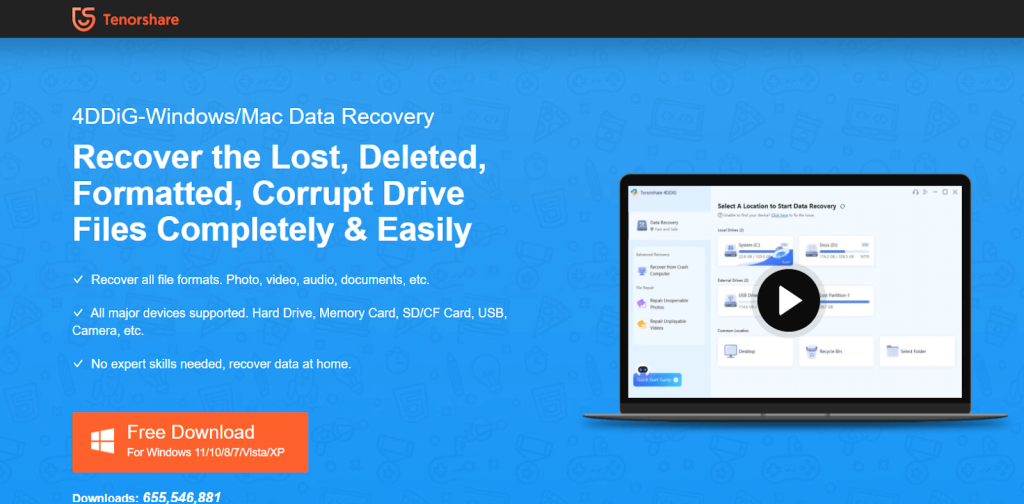
- FonePaw Data Recovery: FonePaw features simple operation and supports various file types; thus it can retrieve browsing histories in safari. It performs deep scans, where standard scans may miss out on some data remnants.
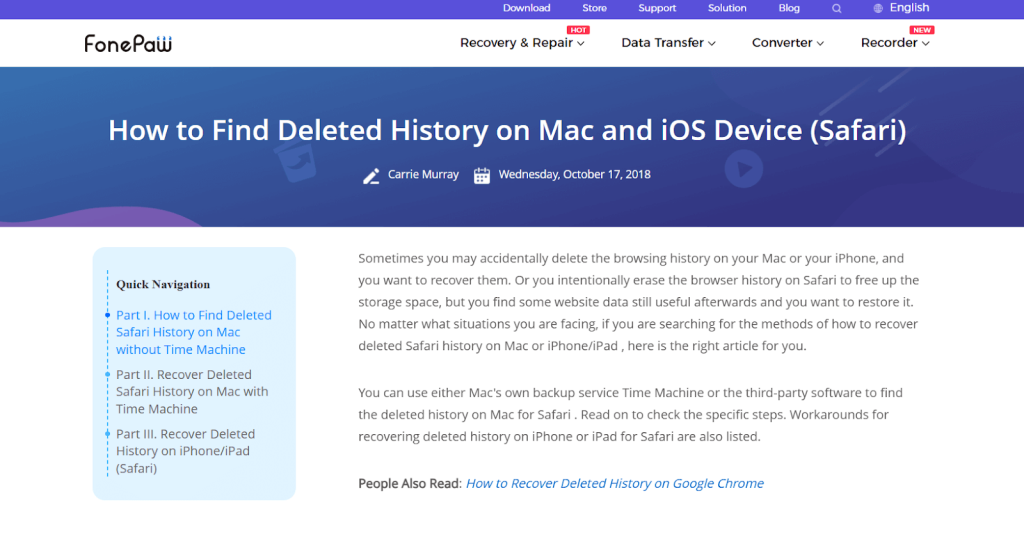
Retrieve Deleted History on Safari Via iCloud Sync
You must have thought that the methods to possibly try out stop using specialized software; well, another approach you can try is using iCloud sync to solve the problem of “how to retrieve deleted Safari history.” iCloud keeps a backup of your browsing data, which can sometimes help you recover lost history. To do this, make sure your device is connected to the same iCloud account that was previously syncing your Safari data.
- Navigate to Settings, tap your name, and then tap iCloud.
- Ensure Safari is toggled on, by clicking on “Keep on My iphone.”
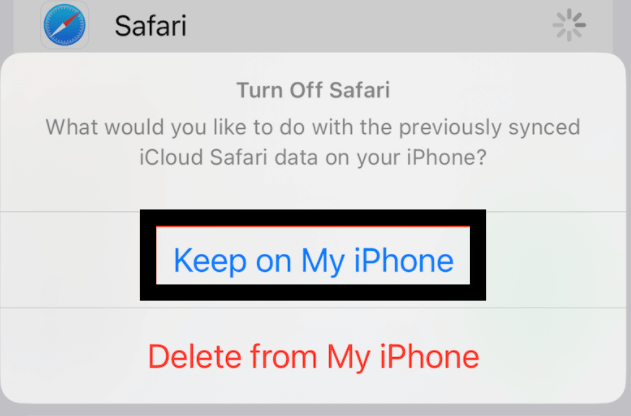
- Click on “Merge”
- After that, open Safari and check if your deleted history reappears.
Find Deleted Safari History through Settings
Though many users undermine this method, it works just as perfectly as others. To answer the question “how to find deleted history on Safari,” this is how you can go about it:
- Open the Settings app on your iPhone.
- Scroll down and tap on Safari.
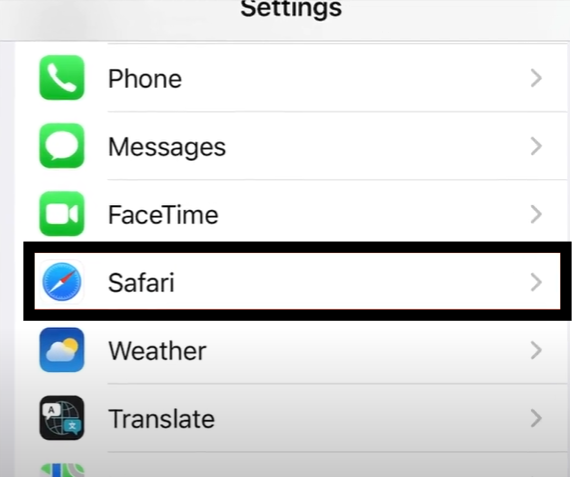
- Scroll to the bottom and tap on the Advanced option.
- Select Website Data to view the domains of your deleted browsing history.
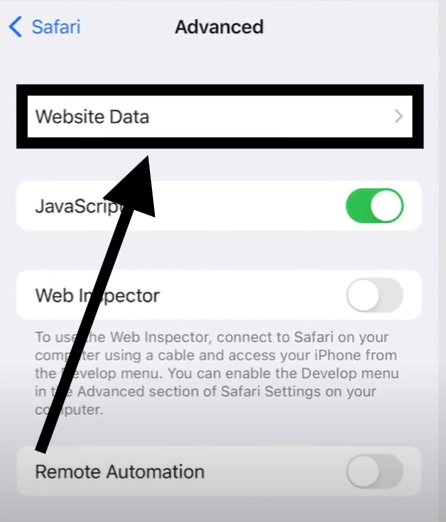
This simple method is an effective method for how to recover Safari history.
Via iTunes Backup to Recover Deleted Safari History
If you’ve backed up your iPhone or iPad with iTunes on your computer, you can use this method to recover deleted Safari history.
- Connect the device to your computer and open iTunes.
- Choose your device and then click “Restore Backup.”
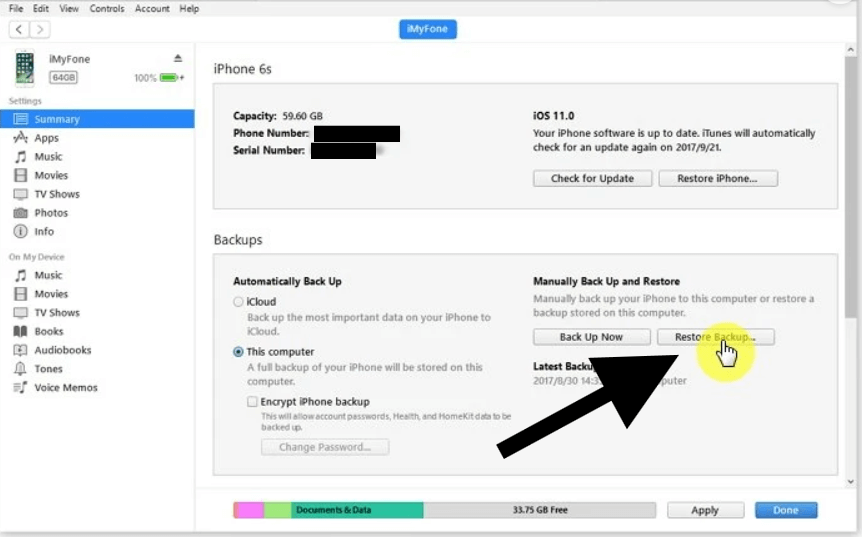
- Pick a backup that was made before you lost your Safari history.
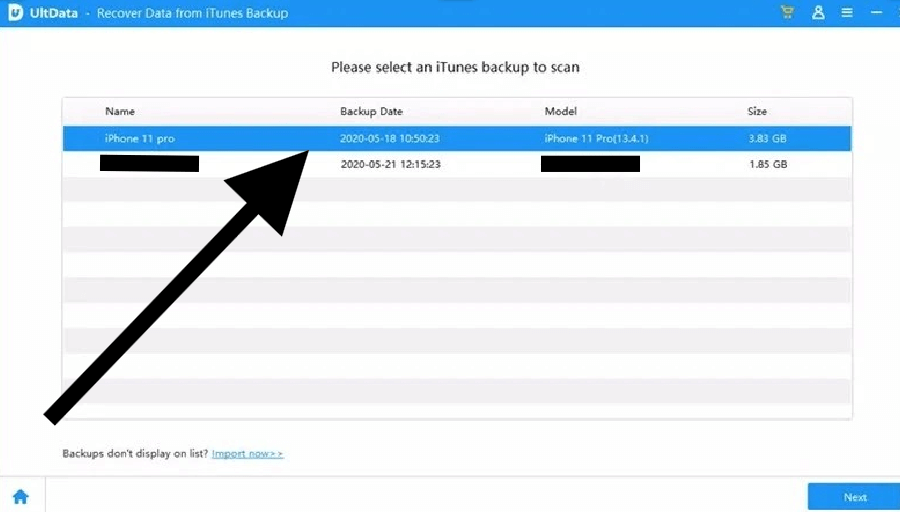
- Remember this action will result in loss of current data hence it’s advisable to first back up your current data.
Conclusion
Battling with finding those deleted Safari history files? You’re in the right place. This post outlines various methods on how to recover Safari history on Mac and iPhone, utilizing tools like Time Machine, recovery software, iCloud sync, and iTunes backup. Each method targets retrieving lost data effectively, with steps tailored for both beginners and advanced users.
FAQs on Deleted History Recovery Safari
Are there other questions on your mind that you wish to have answered? Here are some that might be relevant:
1. How to See Search History on Mac?
Headaches can sometimes come in minor forms, like forgetting what you searched for just a minute ago. But now it doesn’t even ring a bell. The easy way is to see your search history on Mac, and that solves it. Here’s how:
- Open Safari: First, launch the Safari browser on your Mac.
- Access History: In Safari, click on the ‘History’ menu located in the top menu bar of your screen.
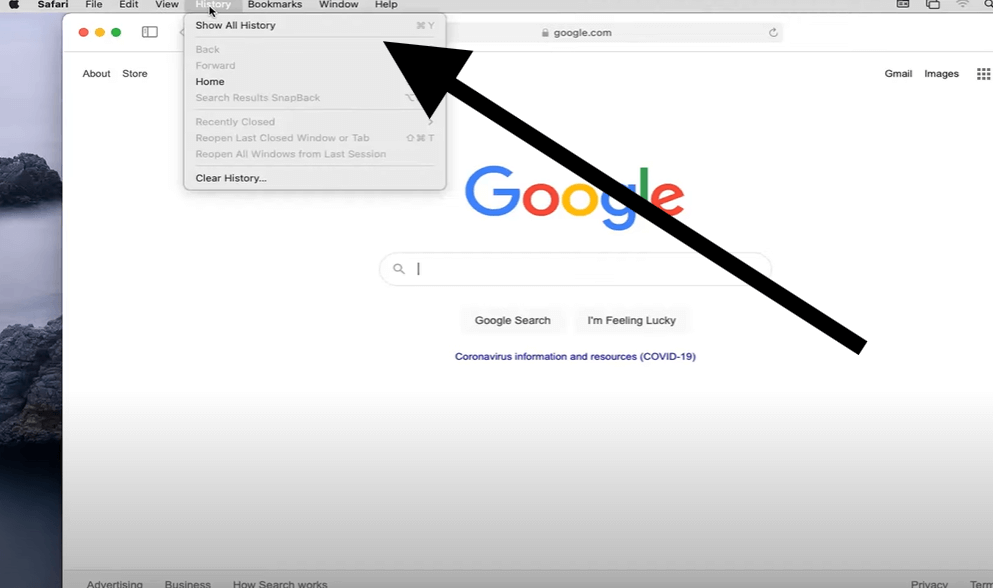
- Show All History: Select ‘Show All History’ from the dropdown menu that appears. This action will display a list of websites you’ve visited, organized by date.
2. How to Recover Chrome History on Mac?
And if what you searched for on Chrome has been long deleted and now, to be more precise, you’re looking for a way to recover your Chrome history on Mac, follow the steps below to recover it:
- If you were logged into your Google account while browsing, your history might still be accessible.
- Log into your Google account and go to Google My Activity.
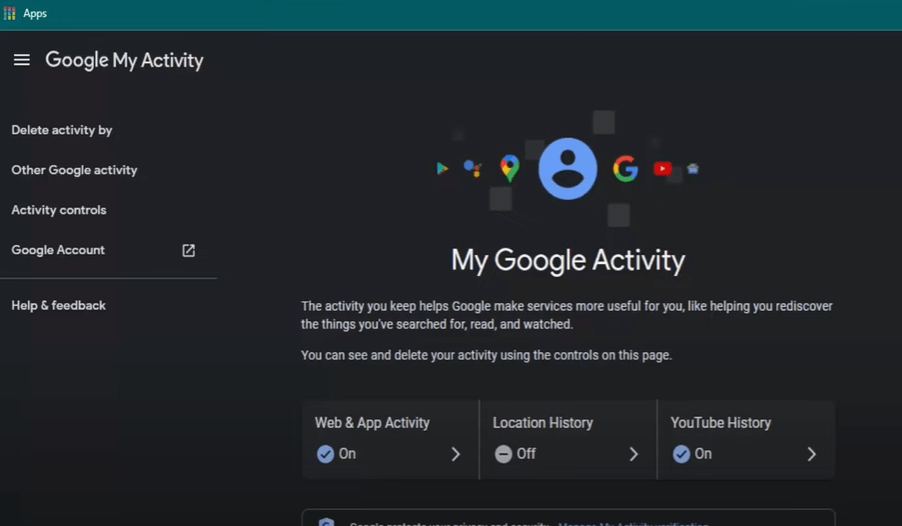
- You can view and restore your past activities, including your Chrome history.
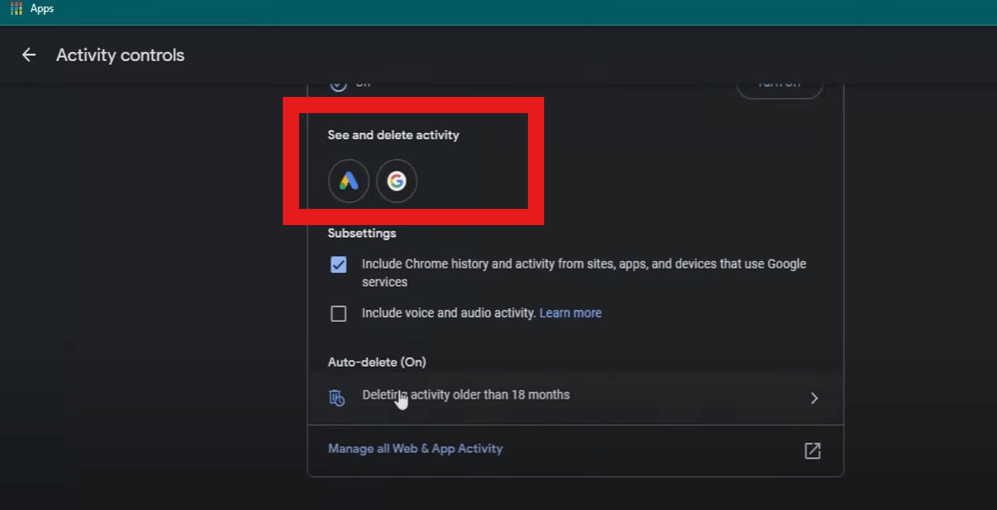
3. How to Recover Deleted Safari History on iPad?
Now, if this post slightly differs from what you have in mind, like if it’s your iPad you intend on recovering Safari history from and not your Mac, here’s how you can also get that done:
- Connect your iPad to a computer that has iTunes installed, or use Finder if you’re on macOS Catalina or later.
- Select your iPad in iTunes or Finder, and click on the ‘Restore Backup’ option.
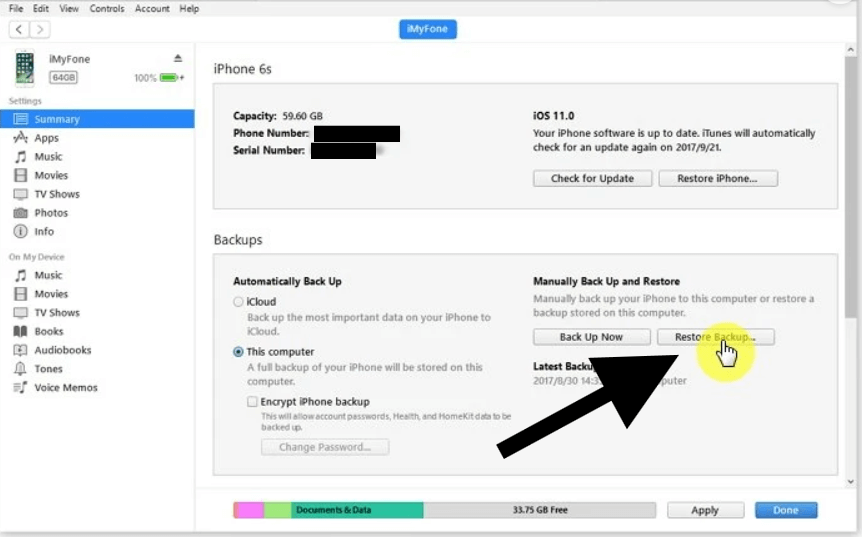
- Choose a backup that contains the Safari history you want to restore. Be aware that this process will replace the data currently on your iPad with the data from the backup, so ensure that the backup is appropriate.