WhatsApp is a popular social media platform for communicating with friends and loved ones. This software application has built-in features that allow you to share or post memorable pictures and videos.
Since some of these pictures and videos hold sentimental value, it’s common to want to permanently save them on your gadget. But how do you save these videos on your phone without losing quality? This article discusses how to download videos from WhatsApp.
How to Save Video from WhatsApp on Android or iPhone
Saving videos on your PC is straightforward, as all you do is launch the web, select where the video is located in the WhatsApp conversation, and download.
But how do you save WhatsApp videos on your Android/iPhone? – Well, it is also straightforward, it can be as simple as clicking the file in the WhatsApp chat if the auto download is not already selected. After downloading, click and hold the file to save it.
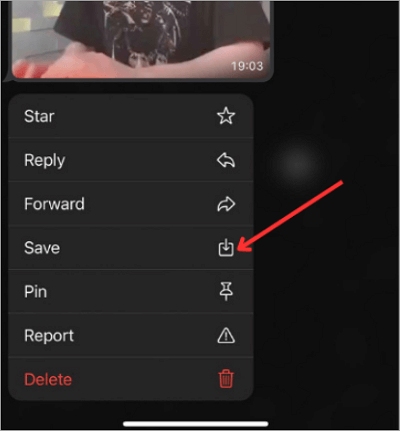
This straightforward method is also available when you need to save photos from WhatsApp to your device. Click on this link to learn the operation step by step: > > How to Save WhatsApp Photos
Find Auto-Saved WhatsApp Video Downloads
The auto-save feature on WhatsApp automatically downloads and saves all forms of media, be it voice notes, pictures, and videos, from all groups and conversations you are participating in.
When someone sends a video or picture, this feature immediately downloads WhatsApp clips to your device, so you don’t have to miss out on any information. This feature limits the risk of data loss and allows you to keep vital information without saving it individually.
However, the auto-save feature may become bothersome as it consumes data and storage on your device.
📱 Here’s how to download videos from WhatsApp through the auto-save feature on Android:
Step 1. Tap on the “three dots” icon in your screen’s top right corner.
Step 2. Choose “Settings” and click on “Storage and Data.”
Step 3. Tick the boxes for videos in all sections, that is “When using mobile data,” “When connected to WiFi,” and “When roaming.” You can tick all boxes if you want to also auto-download photos, documents, and audio.
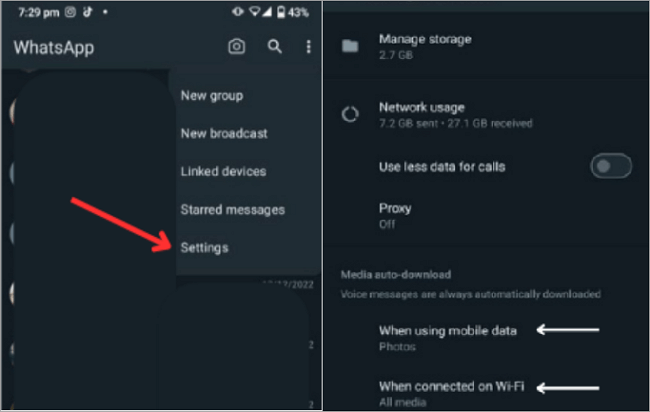
📌 Note: To locate an automatically downloaded video file or any document, you can click on “Manage storage” and it will display the videos or files received on your WhatsApp from any of your contacts.
📱 For iPhone users, the automatic download function works much the same.
Step 1. Click on settings and choose Storage and Data.
Step 2. Click on videos and other options you wish to enable auto-download over WiFi or cellular connection.
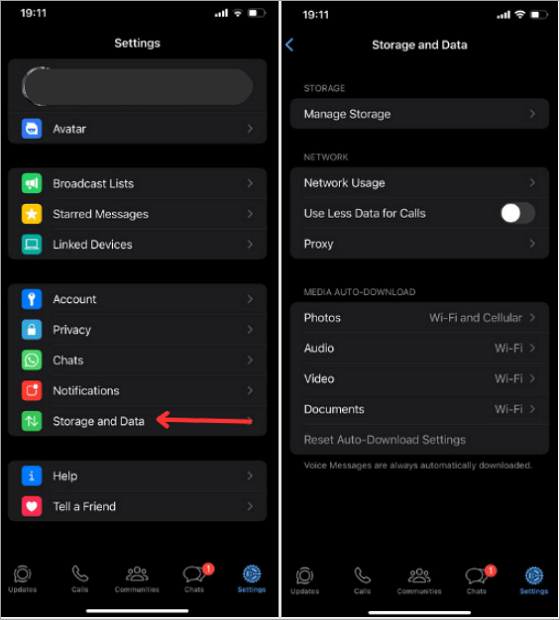
📌 Note: To locate any video file or document, you can click on “Manage storage” and it will display the videos or files received on your WhatsApp from any of your contacts.
Alternatively, iPhone users can automatically save media the media received in their WhatsApp chat through the following steps:
1️⃣ Go to settings on your WhatsApp.
2️⃣ Select “Chat Settings” for the list displayed.
3️⃣ From the Chat setting options that will be displayed in the next interface, enable “Save to Camera Roll.”
It doesn’t matter even if you accidentally delete the video you want to save, this blog will help you: >> How to See Deleted Messages on WhatsApp
Download a Video from WhatsApp Status
Have you ever come across a funny or inspirational video on your friend’s WhatsApp status and you would love to have it in your camera roll for future use? The most convenient way to download WhatsApp status videos is by screen recording.
Screen recording is a feature found on all iPhones and almost all Androids. When using the screen recording tool, pay attention to the frame rate and resolution to ensure it is clear and smooth enough for viewing. Also, make note of the recording system to ensure it records only the video’s audio.
In this part, we will take the operations of screen recording on an iPhone as an example:
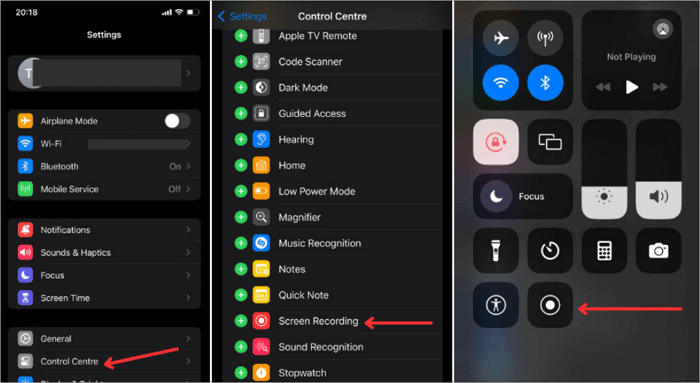
Step 1. Go to settings on your iPhone.
Step 2. Choose “Control Center” – Add a Screen recording option to enable it.
Step 3. Open your WhatsApp chat and play the video.
Step 4. Immediately the video starts playing, swipe down the top-right corner of the iPhone screen and select the Screen Recording icon to start recording.
Step 5. Once the video is over, end the screen recording. This should immediately save the video in your photo app.
How to Download Videos from WhatsApp Web on Computers
WhatsApp video download on a PC is a simpler process than saving videos on your mobile device. With a few clicks of the mouse, you can download and save videos from your WhatsApp chat to your PC. Plus, when you download a video from WhatsApp on your PC, you free up your mobile storage space and get offline access to these videos.
Before you download a WhatsApp video on your PC, check the compatibility of the video format and your media player to avoid playback issues and reduce the possibility of losing the video’s metadata.
Here’s how to download videos from WhatsApp web:
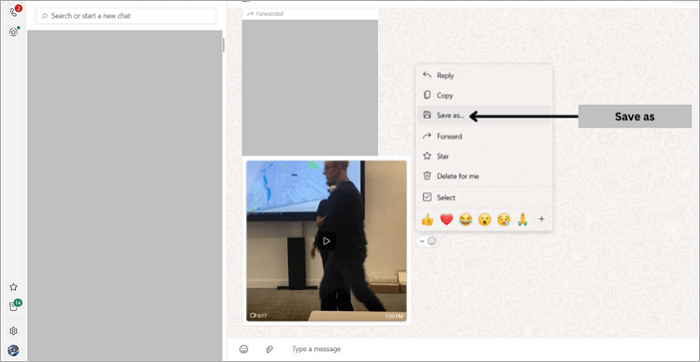
Step 1. Access the WhatsApp Web or launch the desktop program on your PC.
Step 2. Select the conversation or group chat with your desired video. Left-click on the video to download or play the video in the conversation.
Step 3. Right-click on the downloaded video and save it using the “save as” option.
Alternatively, you can click the download button if the auto-download option is not selected on your device.
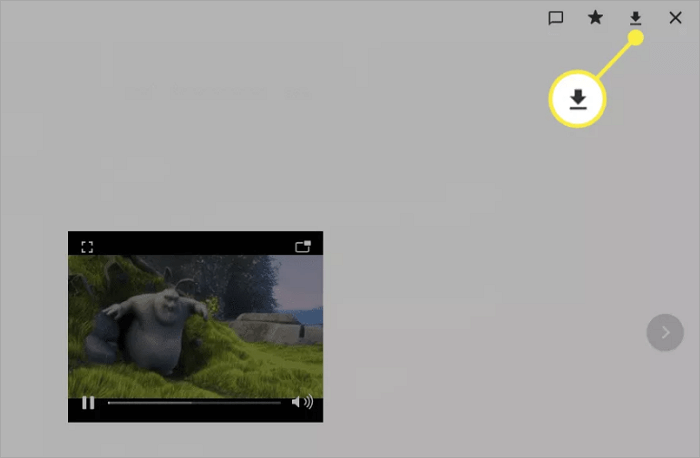
In addition to downloading WhatsApp videos to save them, you can also back up the videos on your computer to avoid any data loss. This post will guide you through the steps to back up WhatsApp on a computer.
Bonus Tips: How to Save WhatsApp Videos on WhatsApp Business
WhatsApp business users download WhatsApp clips for different purposes, mostly for marketing. Business owners save promotional videos from their merchants or suppliers to promote specific goods or services.
To satisfy the different needs of business owners, WhatsApp business allows business owners to manage communication by providing an option for prompt and automated responses.
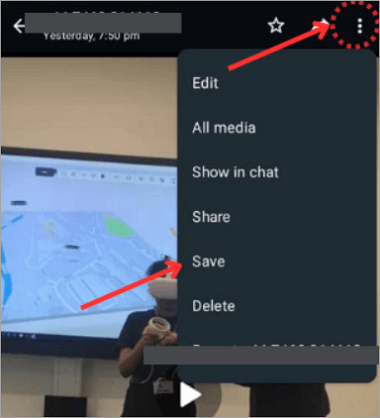
The application also allows business owners to access the WhatsApp Business API for more advanced use. Here’s how to download videos from WhatsApp Business.
1️⃣ Launch the WhatsApp Business application on your mobile.
2️⃣ Open the conversation or group chat in the video.
3️⃣ Click on the video and download it.
4️⃣ Touch the three-dot icon in the right-hand corner.
5️⃣ Click on “Save“.
Conclusion
Saving WhatsApp videos on a PC is easy, as you can easily use the download button. While saving WhatsApp videos directly to your mobile device is not supported, there are different ways to go about it. You can save videos by activating the auto-download feature on your device or screen recording the video.
With these alternative methods, you can now save and enjoy videos posted by other WhatsApp contacts.
FAQs About Downloading WhatsApp Clips
If you still have questions about how to save WhatsApp videos, this section of the FAQ may answer your questions.
1️⃣ Why can’t I save WhatsApp videos?
If you are unable to download a video from WhatsApp, the most common reason is a weak internet connection or your mobile’s time and date settings are incorrect. Some features may not function correctly if the date and time are not correct.
This is because WhatsApp integrates with the device OS and clock, a wrong time and date can disrupt this integration and the performance of WhatsApp on the device.
Switch to a faster internet connection or correct your mobile date and time in the settings.
2️⃣ Where can I find WhatsApp saved videos?
You can find your saved WhatsApp videos in your Gallery (for Android) or Photos application (for iPhone). Open this application on your device and go to the WhatsApp file, usually located in the internal storage, to view all downloaded WhatsApp videos and pictures.
In some situations, you may fail to find the saved WhatsApp videos as you deleted the videos by mistake. Don’t worry. A powerful WhatsApp video recovery tool is available and you can download it for free.
Follow this guide to get your videos back: >> How Can I Recover Deleted Messages in WhatsApp
3️⃣ How do I automatically save WhatsApp videos?
By turning on the auto-download feature on WhatsApp, you can automatically save videos without downloading each one. Ensure you allow this auto-download feature to save videos directly in your Gallery or Photos app.
📌 The auto-download feature can be enabled on WhatsApp on any device from “Settings”
For Android users:
- Tap on the “three dots” icon in your screen’s top right corner.
- Choose “Settings” and click on “Storage and Data.”
- Click on videos and other options you wish to enable auto-download over WiFi or cellular connection.
For iPhone users:
- Click on “Settings” in the bottom right corner and choose “Storage and Data”.
- Click on videos and other options you wish to enable auto-download over WiFi or cellular connection.









